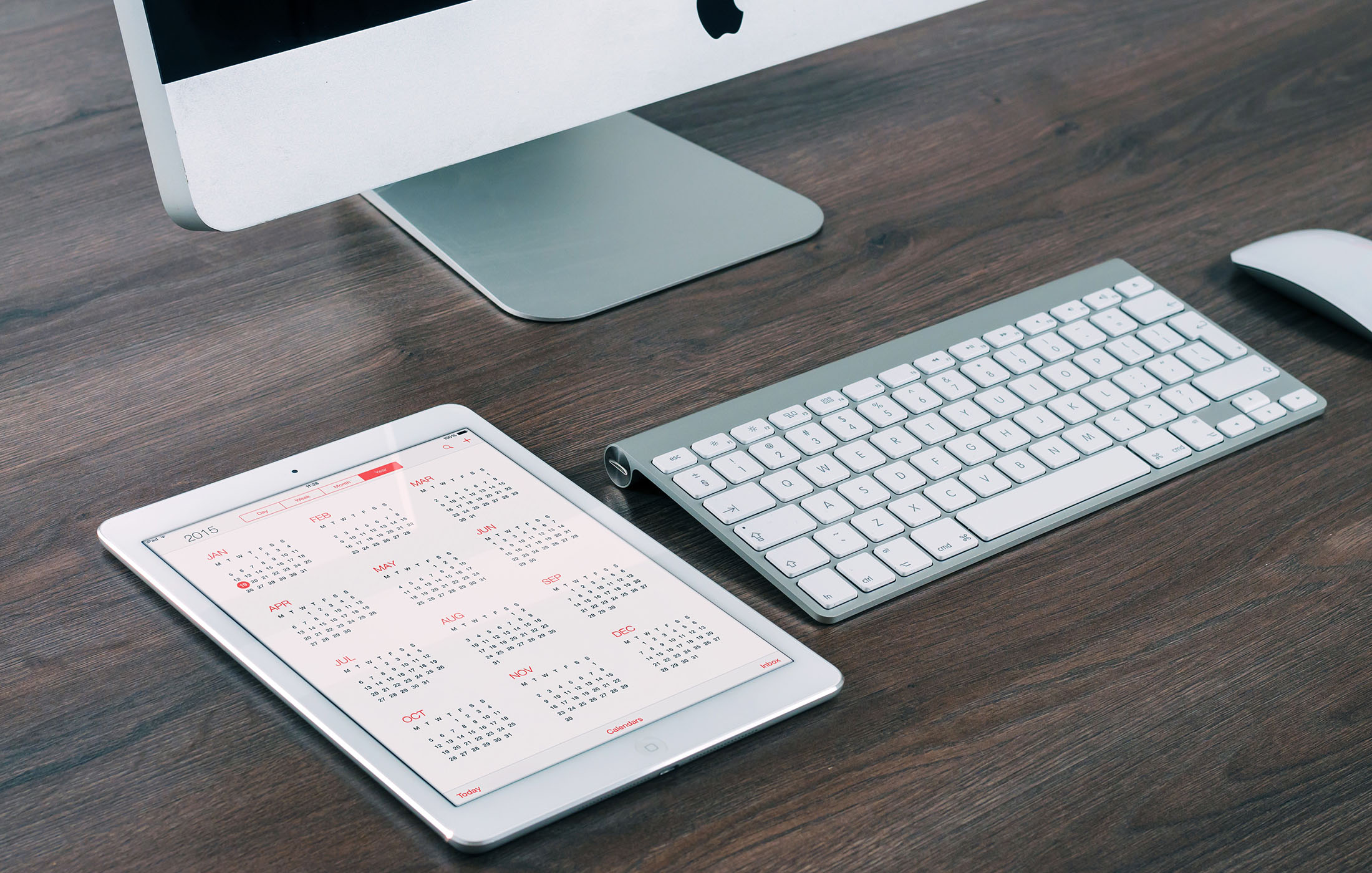If you are alive on Earth at this moment in time and you have a smart phone, you likely need to type your email address on it more than a few times every day. Whether you’re completing an online form or logging on to a website or doing any of the nearly infinite number of tasks that can be accomplished on a mobile device, your email address is probably the one data point you’re typing most frequently.
If you have an iPhone, you can follow these steps to make entering your email address as simple as two taps, regardless of how long and typo-prone it is.
- Click Settings.
- Click General.
- Click Keyboard.
- Click Text Replacement.
- Click the little plus icon in the top right corner of the screen.
- In the Phrase field, enter your email address.
- In the Shortcut field, enter the @ symbol two times — @@.
- Click the Save button in the top right corner of the screen.
- Click the Keyboards button at the top left corner of the screen or simply press the home button to exit Settings.
The chances are slim that you’ll ever need to type consecutive @ symbols for any reason, so it makes the perfect key combination shortcut for your email.
Now any time you need to enter your email address anywhere on your phone, just click the @ button on your keyboard twice and it will automatically text replace that with your email address.
Excellent! <kisses fingers like an Italian chef>