Just about everyone that uses iTunes has a hella hard time keeping their music files organized. This is a shame because (a) it’s actually pretty simple and (b) it is a colossal pain in the ass to move your library if it’s not organized correctly. (Note that I’m talking about the organization of your actual music files and not the appropriate tagging and categorization of your music library.) The bummer of the thing is that the folks at Apple unwittingly made this more complicated and difficult by trying to make it simple and easy. It happens. Trust me. I have been building software for just over a decade now and it happens all.the.time. Don’t get mad at Apple for this one. Let’s just fix it.
First I’ll tell you what you need to do, and then I’ll explain why.
 In the iTunes Edit menu go to the Preferences option.
In the iTunes Edit menu go to the Preferences option.
Click on the Advanced tab.
It opens to the General tab.
Your iTunes Music folder location should be something like:
C:\Documents and Settings\David\My Documents\My Music
The David in that directory path should be your name instead of mine. (If your name is David, you’re golden.)
Underneath that file path are two checkboxes:
Keep iTunes Music folder organized and
Copy files to iTunes Music folder when adding to library
Both of these checkboxes should be checked.
The big trick here is the difference between MOVE and COPY. Most people don’t really grasp the difference between those two concepts. When you MOVE a file, you are taking it from one location and putting it in another. If you MOVE the orange juice from the fridge to the counter, the orange juice is no longer in the fridge, right? Now it’s on the counter. Its existence in the refrigerator has ended and it has a new life on the counter, presumably soon in a glass and then in your stomach. If you COPY the orange juice from the fridge to the counter — aside from having some amazing Christ-like abilities — there would now be two cartons of orange juice: one on the counter and the original in the fridge. You can’t do this with cartons of OJ, but a computer can do it with files. (If you can, again, that’s some amazing shit right there and you should call the Pentagon because they really would love to talk to you.)
So, say you have 100 songs in C:\Stuff or D:\music (or on a thumbdrive or an external hdd or something) … when you ‘import’ into iTunes, it will not MOVE the files … it will (literally) make a copy in the location you have specified as the “iTunes Music folder location”.
Pretty much everyone I know has two copies (at least) of every song in their library somewhere on their computer because of this. They think that they are MOVING their music files when really they are COPYING them.
The trick is to create a folder inside the location and to use that as your “staging” location. And you need to name this something that will never ever be the name of a band or an album, so, hypothetically, you’d have:
C:\Documents and Settings\David\My Documents\My Music\iTunesStaging
Any time you are importing a CD or buying from iTunes, it’s going to go into the right place by default. But if you are copying files from someone else’s machine (or a thumbdrive, or from LimeWire or something), you put them into that staging location first, then use the iTunes File->Add File to Library option to import the file from the staging folder … which will MOVE (instead of COPY) the file to the right directory in your music folder.
Here’s the kicker:
It will MOVE instead of COPY because — since the staging folder is INSIDE your music location — it thinks it’s just rearranging things instead of copying or importing.
Hopefully that all made sense to you.
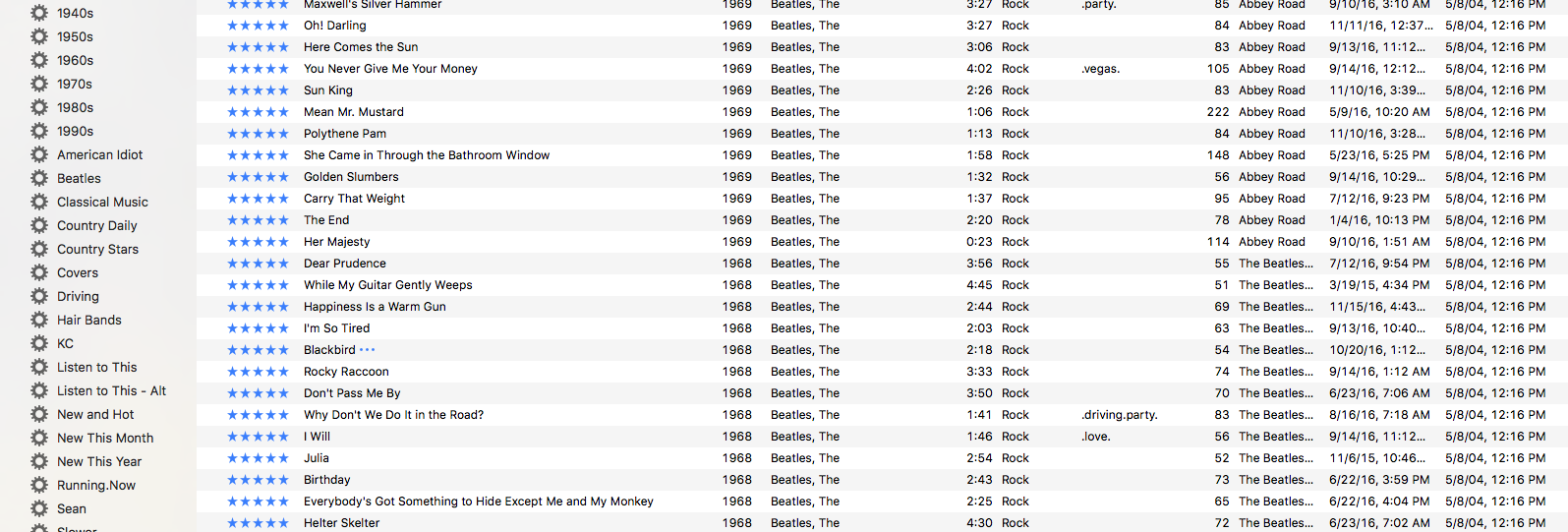
nice tip. thanks!
You are amazing! I absolutely love you for this! I can’t believe I haven’t thought of it yet… I imagine I would’ve eventually, but you saved me loads of time (Well, assuming it works, which it should.). I’ve been trying to figure this out for like two hours, trying all sorts of seemingly clever things, and it’s 2:30 AM and I just want it to work. You saved me! Thanks a lot.
And, as a tribute to you, perhaps one day I’ll start a band named “iTunesStaging.”
😛
When I wrote this post I was a PC user. I have since switched to a Mac and — running OS X — this has worked and is working just fine for me. I’ll have to disagree with you, Mystic.
This does not work on a Mac, it still does a copy
Hi David
The files in my iTunes Music Folders are listed under folder “Artist”. How can I change it to list under folder “Album”.
Thanks
Sam
My issue really has been with tracks playing in the wrong order. It seems from when you have an artist and album iTunes plays the tracks in alphabetical order and ignores (sometimes) the track numbers of where your songs are in the info. To remedy this I type an initial or sign before the song title and put in track number in the title. Fixes my problem but I have to do it with a LOT of albums. iTunes isn’t very friendly and smart with organizing your albums at all. FACT!
David,
Thanks for this clear outline. It helped me to plumb the secrets of the iTunes folder organization, and assisted me hugely in transferring my old iTunes Library to my new computer.
A note … to get the MOVE instead of COPY to work, I had to nest the Staging Folder INSIDE the iTunes Music Folder. To use your “David” example, it would look like this in my Vista64 bit computer:
C:\Users\David\Music\iTunes\iTunes Music\iTunesStaging
Then it moves like a charm when I add new downloaded music files.
Best,
Jock
OMFG Thank you SO much for showing me this little tip. My problem isnt just the inconvenience of it, but the fact that I dont have enough space for it on my hard disk, so I would have had to copy a few, delete the orginals, copy the next few etc etc
Muchly appreciated…
Great idea. Something else I discovered after trying this out: if the ‘iTunesStaging’ folder (or whatever you choose to call it), is empty after iTunes does its reorganization, iTunes will delete the iTunesStaging folder. To prevent this, you can create a dummy file in the staging folder. On OSX, you can do this by running something like the following command (in the iTunesStaging directory):
touch dont_delete_this_dir
I’m using a Mac and have had inconsistent results from this approach. I did the files in batches. Some batches moved out of ~staging cleanly. Others didn’t come in at all (might be bad files). And some show up in the iTunes library but remain in their original disorganized mess within the ~staging folder.
I also tried following some advice from another site and unchecking “Keep files organized,” exiting iTunes, reopening iTunes, and checking the box again. Immediately, it began organizing all of the files in my library. I left for the day, came back, and nothing had changed in my directories. Any additional suggestions?
Hi, nice post. I’m a new apple user and I found it very useful.
I’ve a question though: since I’ve many compilations (like OST), I’d like to keep those albums organised in this way
name_of_the_movie_OST/title.mp3
Activating the option ‘keep files organized’, itunes would change the structure in the usual artist/album/title.mp3.
So, for the initial import of all my mp3, I should at first uncheck the ‘keep files organized’, import the files, tag the OST as ‘part of a compilation’ and _then_ check the option. In this way iTunes will keep the original dir structure.
Now I’m wondering if there is a way to do this trick every time I ll add in the future a OST to the Library.
I also noticed that itunes when reorganizing files (for example, the files in the itunesstaging location to the correct artist/album/ structure) leaves some files in the itunesstaging dir: in my case it left the dir in the staging dir, without any mp3 files but with the folder.jpg file.
Do you have any suggestions for these 2 questions?
thank you
Thanks for your advice BUT !!!! I am so confused, I use a PC. My music is every where , I do have an external HD, WHY cant you just go
c:\ David \ my music \ itunes or ??? why the my docs documents and settings etc. again i am so F—— confused, I have lost all my music once now just over 3600 songs and dont want to have it happen again. Also if all my music is lost in I Tunes but my I pod has it how can i transfer it back. Again Thanks for all your imput and time.
Damn! That’s genious!
wicked tip man
also in response to xsnrgman if the tracks play in the wrong order on iunes you have to manually label them. to do this righ tclickon the first tune of the album, select get info, then the info tab. now all you have to is type in the ‘track number’ and ‘out of’ in the boxes
hope this helps
For those of you that want a little more out of the way you organize your music, I would strongly suggest looking into a little product called TuneUp Companion by TuneUpMedia … http://www.tuneupmedia.com …. NOTE – I do not work for this company or know anyone that does, I found it a few months ago and bought the product, its cheap and works splendidly … all my music is now in the right order, right artist, and takes care of other fields for you as well … just try it out and you will see what I mean
Hi David
Found this post and fixed my ipod problem
Updating in itunes not on the ipod
Thank you again
John
I’m wondering why the following approach isn’t preferred… I have my music collection on an external WD WorldBook drive… it’s got a pair of 500GB drives in it (1TB total) that I configured as a mirrored RAID configuration. So I have a bit less than 500GB of redundant storage (in case one drive fails I still have my music).
I leave the default iTunes setting for organizing my music (the box is unchecked rather than checked as advocated in this thread).
Then what I do is tell iTunes to import the base folder into my library. It reads all the music into my library without moving or copying it. This way my c:drive is not stormed with music copies and I have my music on an external redundant storage device.
When I download music from iTunes (buy more) it does go to my c:drive location (I could probably configure iTunes to have this location be my external mirrored drive so I have automatic backup).
Seems worth mentioning now that these external mirrored drives are readily available.
This is great, but I have a question. The only thing I do not like about the “Keep iTunes Music folder organized” checkbox is that it renames all the files, and if the name of the file is quite long, it cuts it off. Is there any way to have iTunes save the files with the full name of the song?
David, i am so very confused.
This is how my “tree” looks
My Documents
My Music
(listed by artist) among this listing is
itunes
itunesmusic
music (and repeats all the songs listed under My Music
What am i doing wrong.i have 2 copies taking up 50 GB of space on my HD. I have copied the whole “mess” to an external HD, but i am afraid to delete anything from my C Drive.
When i am using itunes, i have all these ! marks before my songs, and i have to LOCATE where they are.
Am I a lost cause, or can u help me.
Thank you so much
Darlene
There is now a very simple way to solve moving files into iTunes instead of copying – just drop files (e.g. move them) onto a shortcut to the folder “Automatically add to iTunes” (details in my blog post: http://blog.ripperdoc.net/2011/01/25/how-to-move-files-into-itunes-instead-of-copying/ )
Wow … I realized ages ago that iTunes was totally screwed in how it claimed to ‘organize’ your music library and then instantly doubled it’s size with useless duplicates. This is one killer tip!
can someone help, my music folder is no longer puting songs into their folder automatically. Before when downloading a song from a different source than itunes, would cut from the downloaded folader and paste into my external hardrive where i have all my music and it would automatically creat a folder with the artist name, going forward any downloaded song with the same artist name as soon as pasted into the music folder automatically redirect the song to the artist name folder, this is not happening anymore…. help!!!!!!!
The real problem with iTunes is simply that iTunes REQUIRES someone or something outside of itself to help people understand how to use it. That is, YOU should not be necessary for your stated purpose. No one should need another person to tell them the difference between MOVE and COPY. My generation — more or less the original computer generation — knew all about MOVE and COPY when the only interface was DOS. I’m surprised that anyone could be so stupid as to be confused about move and copy. Therefore, the truth is that iTunes is badly designed and badly documented.