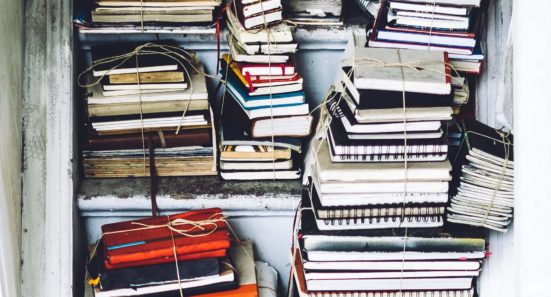Posts tagged “Mac”
Mac Pro-tip: Pressing ⌘ and + will make the font larger in just about every program you use. (And ⌘ and – will decrease the font size.)
It’s a silly little tip that almost everyone knows. But if you don’t know it, it’s a godsend. (It’s a little depressing to admit that your eyes are getting older, but …)
Dealing with My iPhoto Library
Apple iPhoto / Photos doesn’t work.
How to Delete a Recurring iCal Event
I have finally resolved an issue with my Mac OS X 10.5.7 iCal calendar that has been annoying me since I converted from PC to Mac almost exactly one year ago. For some reason I could not delete my birthday! Because I’m now using Address Book birthdays — instead of having unique iCal “events” for
How to Magnify PDFs in Mac OS X
One of the cool features in Mac OS X is the ability to “quick view” a file without actually opening it. If you have an item selected (highlighted) in a Finder window or on your desktop — or even a file embedded in an email message — just hit the spacebar and you’ll get a
#FridayFive: Mac Software
View the Friday Five from February 13th, 2009
GarageBand + iTunes = Free iPhone Ringtones
Whoa! I had no idea that you could use GarageBand and iTunes to create custom iPhone ringtones from any song in your iTunes library. That is bitchin’!
How to Subscribe to RSS Feeds in Mac OS X
At one point I was doing my best to try to read over 100 different blogs each day. It was, in addition to unbelievably time-consuming, very frustrating when I’d see that some large percentage hadn’t been updated since the last time I’d checked. Enter RSS. RSS stands for “real simple syndication”. What does that mean?
How to Handle a Ducking iPhone
For some reason that makes little sense, Apple decided to not include one of the words I use most frequently in the iPhone’s internal dictionary. So if I ever send you a text message saying that something is, “ducking awesome,” or that you need to, “get the duck out,” that is why. A certified Apple
How to change icons in Mac OS X
Want to change your Dock icons in Mac OS X? It’s pretty simple, if not obvious. Here’s how: Find the icon you want to use and copy it (Cmd+C). Find the application for which you want to use this new icon in Finder’s “Application” folder. Right-click the application and choose “Get Info”. Select the existing
Screen Capture on a Mac
Jim just showed me a bitchin’ cool Mac trick: If you press Shift, the Apple (“command”) key, and the 4 key at the same time, it will change your mouse cursor into a targeting device. Then hit the space bar and your cursor will turn into a camera icon. Use the mouse to move the